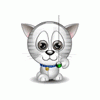
bitdave
Members-
Posts
750 -
Joined
-
Last visited
bitdave's Achievements
Newbie (1/14)
2
Reputation
-
How to Set up Portforwarding & Static IP Reply thread.
bitdave replied to afterall's topic in BitComet General Discussion
The are a number of other things that can cause this. 1- Your global max connections is too high (try setting it at 120) 2- Your tcpip limit is being reached (if the half-open limit warning pops up then go ahead and click on it and change yours to 50, make sure the box is checked, then hit Apply, then restart) 3- Your hardware (router) doesn't handle the DHT Network properly which means you can't make DNS requests (ie browse websites) -
How to Set up Portforwarding & Static IP Reply thread.
bitdave replied to afterall's topic in BitComet General Discussion
Another way to get to Network Connections is: Click on Start -> Control Panels Now, If you are in Category View, click on "Network and Internet Connections" then click on "Network Connections" If you are in Classic View, simply doubleclick "Network Connections" Once you get to Network connections then right click on the adapter that connects to the Internet (usually called Local Area Connection) and select Properties then you should be able to follow the rest of the guide. -
How to Set up Portforwarding & Static IP Reply thread.
bitdave replied to afterall's topic in BitComet General Discussion
That means your upload cap is probably too high (you need some of your upload bandwidth for browsing) My settings guide tells you how to configure the Global Max Upload Rate. (link in my sig below) -
How to Set up Portforwarding & Static IP Reply thread.
bitdave replied to afterall's topic in BitComet General Discussion
You should have Bitcomet open when you are testing your port because otherwise you will probably still be blocked by your software firewall. -
How to Set up Portforwarding & Static IP Reply thread.
bitdave replied to afterall's topic in BitComet General Discussion
With Norton make sure that Bitcomet is added as an exception in the Worm Control settings. You dont have to do any configuration with the windows firewall Bitcomet will do it for you automagically (if you have the option checked in Bitcomet's preferences). And you should not turn off the firewall in your router for any reason. It sounds like your router may be the problem with your slow speeds. You need to re-enable its firewall and make a rule in it to forward bitcomet's port through the router to your computer. 1. Still something blocking your port2. Yes, you need to copy down the IP Address, Subnet Mask, Gateway, and DNS servers. Also while you're in TCP/IP properties, you might as well click on Advanced and then under the WINS tab Uncheck Enable LMHOSTS lookup. 3. Try UPnP first and, if it works, use that cause its easier. If it doesnt work then go into your router and manually forward Bitcomet's port to your PC, and Uncheck UPnP in bitcomet's options 4. port start: bitcomets port | port end: bitcomets port | port mapping: bitcomets port 5. It is the port Bitcomet uses and you can find it in the first screen of Bitcomet's options 6. You must have done a step wrong 7. Maybe 8. Then something is still blocking your port, most likely it is your router. -
How to Set up Portforwarding & Static IP Reply thread.
bitdave replied to afterall's topic in BitComet General Discussion
If you are getting Remote peers then just ignore what the light is showing. The way bitcomet checks to see if your port is open is to contact a remote server which I think is stupid. The way it should be done is to turn the light green as soon as you receive a remote initiation. Here is an explanation of overhead (though it's not a very clear explanation) http://en.wikipedia.org/wiki/Computational_overhead In terms of Bitcomet, overhead is the excess bandwidth needed for negotiating with other peers. In english it would look like this: Peer A: "Hey peer B, I have these pieces, 1, 35, 76, 198, etc" (overhead) Peer B: "Wadup peer A, I have these pieces 2, 345, 356, 3262, etc" (overhead) Peer A: "Cool, can I have piece 2, here you can have piece 1" (overhead) ...piece 1 gets transferred from Peer A to Peer B... Peer B: "Thanks peer A, I received piece 1, now I will send you piece 2" (overhead) ...piece 2 gets transferred from Peer B to Peer A... Peer A: "Thanks peer B, I received piece 2, now I will send you piece 35" (overhead) ...piece 35 gets transferred from peer A to peer B... ...but there is an error in transmission... Peer B: "Hey peer A, I received piece 35 but it didnt match the hash, can you resend it" (overhead) Peer A: "Ok peer B, I am going to resend it now" (overhead) ...piece 35 gets re-transferred from peer A to peer B... Peer C: "Hey peer A, don't forget about me" (overhead) Peer A: "Go away peer C, Im talking with Peer B now" (overhead) Peer A: "Thanks peer B, I have received piece 35" (overhead) etc etc etc This isn't exactly how it works but it should give you the general idea. -
Did you read the thread? Your antivirus is mis-reporting Bitcomet's outbound UDP packets. Apparently it has some port based rules and doesn't actually distinguish what kind of traffic is actually being sent over said ports. Disable the DHT Network, then restart Bitcomet, and the connections will go away. The only connections you will see now when you start Bitcomet 0.87 are: Checks a remote server to verify port forwarding (if checked in the options) Checks for program updates (if checked in the options) Checks for updates for the favorites/etc (always does this) May send statistical info to Bitcomet's servers (if checked in the options) If you are using v0.70 the only connections you should see, with the DHT Network disabled, are: Checks for program updates (if checked in the options) Checks for updates for the favorites/etc (always does this) Now, your protection software may still randomly block some peer traffic, this will happen if the other peer is using a port that your antivirus/firewall doesn't like. That is why we recommend everyone should use a port in the range of private ports (49152 - 65535), except for a few rare cases.
-
How to Set up Portforwarding & Static IP Reply thread.
bitdave replied to afterall's topic in BitComet General Discussion
There really is no ballpark speed. Your speed is mostly dependent on each individual torrent If all your settings are correct for your connection then there isnt much else you can do. You become completely dependent on the dynamics of the particular swarm. Another possibility is that your ISP throttles p2p traffic. It may be at certain times of the day (peak hours), or some other reason. Or, they may not throttle at all. Also dont use the light as an indicator (mine is always grey), instead look in the Peers tab and make sure you are getting Remote connections. If they are all Local then you have a firewall/routing problem. -
How about castration, that should make people think twice.
-
How to Set up Portforwarding & Static IP Reply thread.
bitdave replied to afterall's topic in BitComet General Discussion
Since you are at a school, there is no way that you can portforward. So dont worry about settting up a static ip, just leave it as it was. In Bitcomets settings you should set it to No Listening Mode also change the Encryption to Forced and you might change NAT Traversal via UDP to Always (though I think Auto Detect should work too) This might help bump your speeds a little but dont expect too much. Just a warning though, if you're connecting in your dorm room or to get a connection you have to log in using something traceable to you (e.g. Student ID), then you may think twice before downloading a lot because all your traffic is easily traceable back to you. So if they have a strict policy on bittorrent, or p2p in general, then consider the consequences because your traffic may be logged and traceable back to you. Even if they don't know what's in your traffic (because of the encryption), it would still be easy to see that you are using p2p. -
Bit Comet Settings Guide
bitdave replied to The UnUsual Suspect's topic in BitComet General Discussion
khalidmomani, I got your PM and sent you a reply. Also please check your units. 8 bits = 1 Byte 1 Mbps = 1000 Kbps Bitcomet displays KB/s (aka KBps, aka Kilo Bytes per second) Your ISP uses Mb/s (aka Mbps, aka Mega bits per second) -
How to Set up Portforwarding & Static IP Reply thread.
bitdave replied to afterall's topic in BitComet General Discussion
Agoni, here is a nice guide for setting up a static ip in Vista http://www.trainsignaltraining.com/windows...ing/2006-11-15/ So first set up a static ip on the vista machine then on the host machine you need to forward Bitcomets port through windows ICS/ICF to this static ip this is done in ICS (advanced/services) -
How to Set up Portforwarding & Static IP Reply thread.
bitdave replied to afterall's topic in BitComet General Discussion
@UMF, you have misunderstood there is a private ip address which is given out by a persons router (LAN) then there is a public ip address which is given out by the ISP (WAN) For the purpose of portforwarding you need to make the private ip static (which is done in windows) you do not need the public ip address to be static @mviefrk, so there are no english words anywhere on the device (bottom or side) Have you at least been able to get to the login screen for the router by using the address you found with ipconfig (if you can get to there we may be able to help if you provide us some screenshots) (also try to find someone who can translate or help you, maybe call the ISP and see if they have any english support) -
The UnUsual Suspect started following bitdave
-
Dark_Shroud started following bitdave
-
How to Set up Portforwarding & Static IP Reply thread.
bitdave replied to afterall's topic in BitComet General Discussion
@ayeayre You just enter the port that Bitcomet is using (49155 in your case) for both and it is recommended that you set the max half-open connections to 8 @matspo Yes those are normal private addresses, usually the 10.0.x.x range is for larger networks but it doesnt really matter Those tests you did at shieldsup indicate that your router is properly blocking their exploit test but these tests dont really help you at all with bitcomet goto portforward.com and find your router and follow its guide for bitcomet then, with bitcomet open, goto canyouseeme.org and use their test to see if Bitcomet's port is open If you pass the test then you have set up your router correctly If you dont pass then either your router isnt set up right or you have a software firewall blocking it.