Try looking here.
Follow the link and download the video tutorial.(Sorry I see you already did this)
The video should be easy to follow.Watch it again pausing while you follow it step by step.Your missing something along the way.
Here's a step-by-step to create and seed a torrent on Demonoid, using BitComet. It shouldn't be too hard to adapt to other sites and other clients.
Gather your information
Browse to the demonoid front page and click "Upload a Torrent"
Click on the link to download the current "Tracked by" info file to your hard disk, and REMEMBER WHERE YOU SAVED IT.
Check the "I understand and agree" box, and select any category, then click "Next Step"
On the next page, copy the tracker urls for the demonoid trackers and paste them into a new notepad document, or put them somewhere you can get them later.
Click your browser's "Back" button, and minimize the browser (or just close the browser, we're done for now.)
Prep your torrent
Place all the files to be uploaded into a single directory, by themselves. Do this even if it's just a single file.Do not place plain audio or video files into a zip or rar archive, this is just a waste of everyone's time and won't make the download any smaller.
Add the "Tracked by" info file you downloaded above, to that directory.(and if you're using multiple trackers, any files other trackers require).
Create your torrent
Select "Create torrent" from BitComent's menu or icon.
Click "From directory" from the torrent creation window
Browse to the directory where you've placed the files
Copy the Demonoid tracker url(s) you grabbed earlier into the "Tracker Server and DHT Network Node List" box, making sure these are correct. ( Please note that any url for bitcomet.net is just an example, and that bitcomet.net does NOT have a public tracker, so delete that if it's there.
Leave the network type as the default "Enable Public DHT network" (Since this is a public torrent to a public tracker, you should enable DHT. If you're uploading to a private tracker somewhere that hates DHT or PEX, go ask THEM for help.)
In the "Output" section, check "Generate .torrent file", and browse to the directory where you want it created. (I suggest your default torrent directory.)
Click "OK" and wait a while as the torrent is being created. A progress bar at the bottom of the BitComet window tells you how you're doing.
Check and load your new torrent
When torrent creation is finished, use Windows Explorer (or whatever) to verify that the .torrent file exists and is located where you think it's located on your hard disk..
BitComet may have attempted to load the torrent, but if it didn't, do that now. Make sure the download location is correct. Select "Seed" as the task, set to "Start Now".
Click the "Advanced" tab, and enable chatting, public DHT and Peer Exchange. Click OK.
At the main BitComet screen, your torrent should show in the list, and should be at 100%. If it's not, you've got the download location wrong and need to fix that.Stop the torrent, right-click on the torrent name, and choose "Properties"
Navigate to the correct "Save Location" directory. This should be the directory one level ABOVE the directory containing the torrent. (If you don't understand that, fiddle with it until you get the % showing as 100%). Click OK and check your % again.
Ignore any complaints from/about the tracker for now
Upload your torrent
Browse again to demonoid, and click "Upload a torrent".
Read the rules, never hurts to make sure you aren't doing something that violates them
Choose the correct category for your torrent. When in doubt, choose the one most people would expect to find it in. Check the "I Understand and agree" box and click "Next Step"
Choose the correct subcategory and principle language for the upload. If there's more than one language, you can talk about that in the comments later.
Select the correct quality rating. If in doubt, please under-estimate the quality.
Click the "Browse" button beside "Torrent File:" and navigate to the location where your torrent file is stored. Select the file, click "OK".
In the "Name" field, type the name of the torrent. Make it as clear and descriptive as you can, it doesn't have to match the filename. (Here's a chance to show the world you can't spell or punctuate and your grammar's lousy.)
Type in a description of the torrent. In detail. Be prolix. Wax an elephant. Spill your guts.It'll have to be at least a whole 30 characters long.
Click "Finish Upload". If you've neglected anything Demonoid will complain, so fix it and try again. Otherwise, your torrent will be uploaded.
BE PATIENT. It will take some time for the tracker to add your torrent and notice that you're seeding. Go make a sandwich or something and come back in 15 to see your torrent in the list and seeding.
If you don't immediately see your torrent in the list, don't panic, just scroll down. You'll gain an appreciation of just how busy the tracker is and how many new torrents get uploaded. Yours is in the list somewhere.
Seed
You're done and you're seeding. Come back to Demonoid occasionally and click on "My Torrents" to see how your new torrent is doing. Don't stop seeding until there's at least one other seeder showing on the list. Check for any comments about the torrent, either to gather your well-deserved praise, or to answer any questions people may have, or to be informed of some incredibly ignorant goof you've made and need to fix.